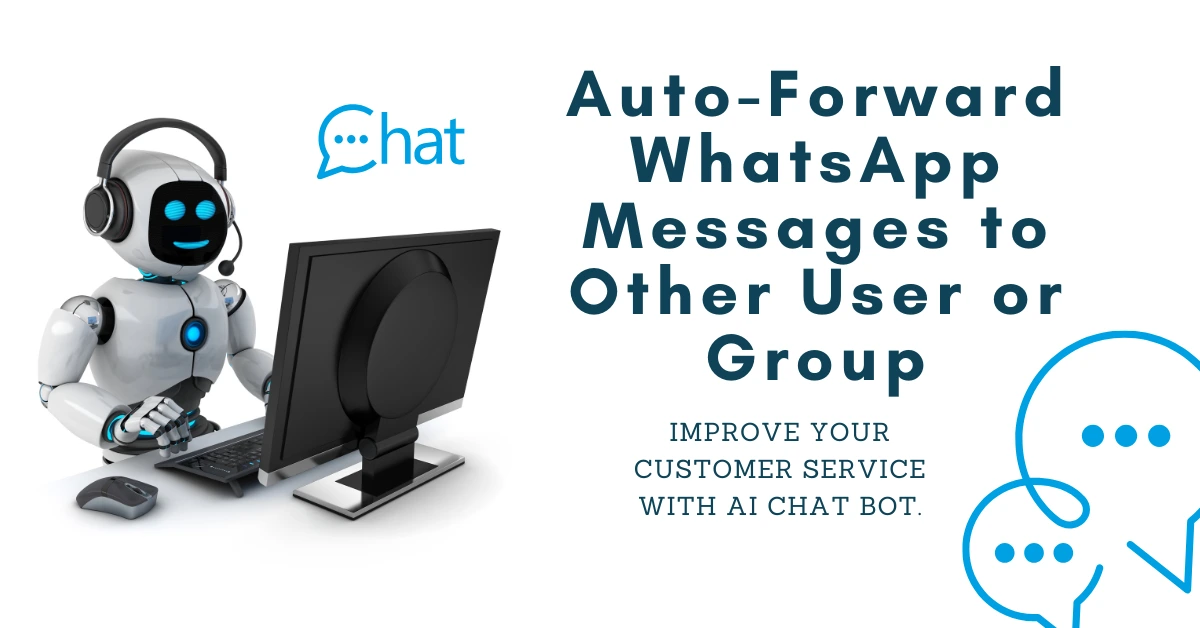To auto-forward someone’s WhatsApp messages to a group you’ve created, you will need to use third-party automation tools, as WhatsApp itself doesn’t have a built-in feature for automatic message forwarding. Here’s a step-by-step guide using different method
In today’s fast-paced world, staying connected and organized is crucial, especially when managing multiple conversations across different groups and contacts on WhatsApp. One common challenge people face is the need to automatically forward messages from an individual contact to a WhatsApp group. While WhatsApp does not offer a built-in feature for auto-forwarding messages, there are several effective workarounds using automation tools, scripts, and apps.
In this article, we will explore various methods to automate the process of forwarding WhatsApp messages to a group you’ve created.
Method 1: Using WhatsApp Business API and Automation Tools
For those familiar with APIs, leveraging the WhatsApp Business API can be a powerful way to automate message forwarding. By combining the API with automation platforms like Zapier or Integromat (Make), you can create workflows that trigger the forwarding of messages to a WhatsApp group.
Requirements:
- Access to the WhatsApp Business API.
- An account with Zapier or Integromat.
Steps:
- Set Up WhatsApp Business API: Register your number with WhatsApp Business API and configure it to receive messages.
- Create a Trigger in Zapier/Integromat: Set up a trigger that listens for incoming messages from a specific contact.
- Forward the Message: Configure an action to forward the message to your desired WhatsApp group. Depending on the platform and setup, you can specify the group as the recipient.
This method is ideal for businesses or individuals already using the WhatsApp Business API, as it allows seamless integration with existing workflows.
Method 2: Automating with Tasker (Android Users)
If you’re using an Android phone, Tasker—an advanced automation app—can be used to automatically forward messages from a contact to a WhatsApp group. Tasker enables users to create profiles and actions that respond to specific triggers, such as receiving a message from a certain person.
Requirements:
- Android phone.
- Tasker app installed.
Steps:
- Install Tasker: Download and install the Tasker app from the Google Play Store.
- Create a Profile: Set up a new profile in Tasker that triggers when you receive a message from the chosen contact.
- Set the Action: Use Tasker to simulate the steps involved in forwarding the message to your WhatsApp group. This may require using an additional plugin like AutoInput to automate interaction with the WhatsApp interface.
While Tasker offers a powerful solution, it may require some learning for those unfamiliar with automation apps. However, it’s a great option for those looking to automate processes without using WhatsApp Business API.
Method 3: Writing a Python Script with Selenium
For more tech-savvy users, writing a Python script using Selenium is an effective way to automate WhatsApp Web. Selenium allows you to control browser interactions and can be used to monitor messages from a particular contact and forward them to a group in real-time.
Requirements:
- Python installed on your system.
- Selenium WebDriver.
- WhatsApp Web.
Steps:
- Install Selenium: Install Selenium using pip (
pip install selenium) and download the appropriate WebDriver (e.g., ChromeDriver). - Create the Python Script: Write a Python script that logs into WhatsApp Web using Selenium.
- Monitor Incoming Messages: Configure the script to detect new messages from the specified contact.
- Forward to Group: Once a message is received, the script forwards it to your group.
Here’s a basic script to get you started:
from selenium import webdriver
from selenium.webdriver.common.by import By
from selenium.webdriver.common.keys import Keys
import timedriver = webdriver.Chrome(executable_path=‘path_to_chromedriver’)
driver.get(“https://web.whatsapp.com”)
time.sleep(20) # Scan QR code
# Find the contact to monitor
contact_name = “Contact Name”
search_box = driver.find_element(By.XPATH, “//input[@title=’Search or start new chat’]”)
search_box.send_keys(contact_name + Keys.ENTER)
def forward_message_to_group(message):
group_name = “Your Group Name”
search_box = driver.find_element(By.XPATH, “//input[@title=’Search or start new chat’]”)
search_box.send_keys(group_name + Keys.ENTER)
time.sleep(1)
message_box = driver.find_element(By.XPATH, “//div[@class=’_2A8P4′]”)
message_box.send_keys(message + Keys.ENTER)
# Monitor messages from the contact
while True:
last_message = driver.find_elements(By.CSS_SELECTOR, “.message-in .selectable-text”)[-1].text
forward_message_to_group(last_message)
time.sleep(5)
This method provides full control over the forwarding process and allows customizations based on your specific needs.
Method 4: Using WhatsApp Bots
For those with experience in bot development, creating a WhatsApp bot through services like Twilio or other bot platforms is another effective option. Bots can be programmed to monitor incoming messages and automatically forward them to a group.
Requirements:
- Twilio account (or other bot services).
- Bot development skills.
Steps:
- Set Up the Bot: Create a bot using Twilio or a similar platform and configure it to listen for messages from a specific contact.
- Forward the Messages: Program the bot to forward messages to your WhatsApp group whenever it detects a new message from the designated contact.
This method is excellent for businesses that need a more professional, automated solution to handle multiple contacts and groups.
Method 5: Manual Forwarding Workaround
If automation tools are not an option, you can always manually forward messages to the group. Here’s a quick guide to doing it:
- Long Press the Message: In WhatsApp, long press the message from the individual contact.
- Tap Forward: Tap the forward icon that appears at the top.
- Select the Group: Choose the group where you want to forward the message.
While this is not an automated solution, it’s the simplest and quickest method for occasional use.
Conclusion
While WhatsApp doesn’t natively support auto-forwarding messages, there are several creative ways to achieve this goal using third-party tools, apps, and scripts. Whether you’re a business looking to streamline communications or an individual managing multiple chats, the methods outlined above can help you automate the forwarding process and save time.
Each method comes with its own set of requirements and complexity, so choose the one that best fits your needs and technical expertise. Just make sure to respect WhatsApp’s policies and terms of service when implementing automation.