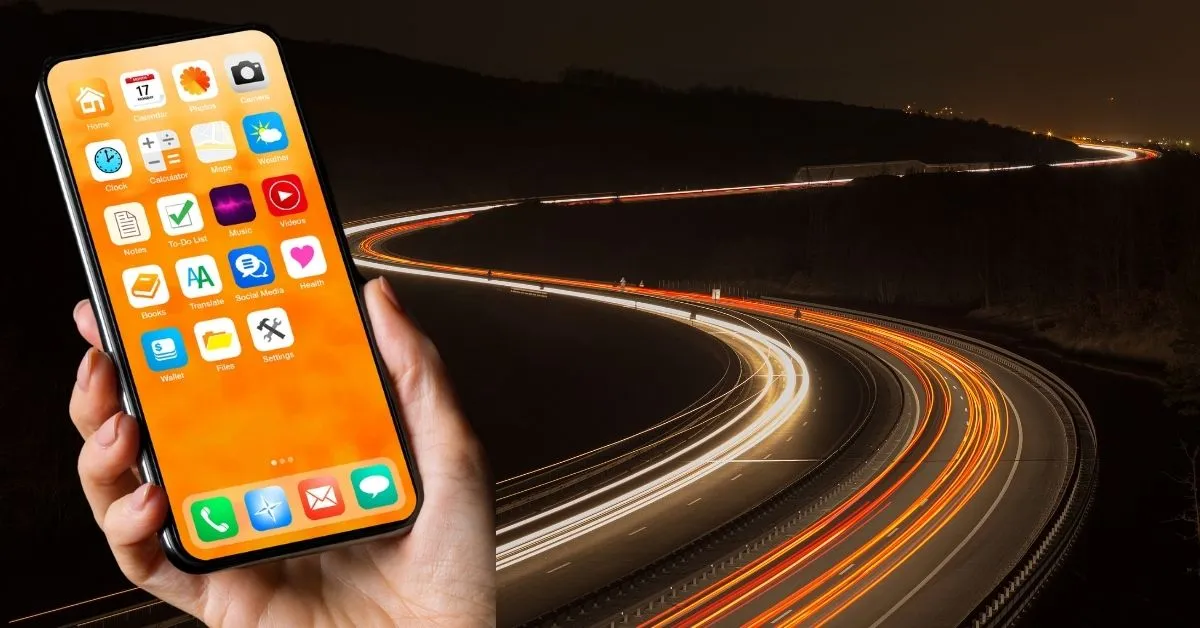Your Android phone might have been lightning-fast when you first got it, but over time, even the best devices can slow down. This isn’t always a sign that it’s time for a new phone; often, a few simple tweaks can give your device a refreshing speed boost. Here are some easy and effective ways to refresh your Android phone and bring it closer to its original performance.
1. Clear App Cache and Storage
Over time, apps store cached data that helps them load faster but can pile up and slow down your device. You can clear the cache for individual apps without affecting their functionality.
- Go to Settings > Storage > Cached data.
- Tap on “Clear cache” to free up space.
For a more thorough clean-up, you can also clear the storage of apps you rarely use, but this will delete saved data like login information.
2. Uninstall Unnecessary Apps
Unused apps can take up valuable storage space and consume background resources, slowing your phone’s performance. Go through your apps and uninstall the ones you no longer need.
- Long-press an app icon and select Uninstall.
- Or, go to Settings > Apps and uninstall directly.
3. Limit Background Processes
Android allows apps to continue running in the background, which can be handy but often uses extra memory and processing power. You can restrict background activity for specific apps to free up resources.
- Go to Settings > Apps and select an app.
- Tap Battery and choose “Restrict background activity.”
4. Update Your System and Apps
Keeping your system and apps up-to-date ensures that you have the latest optimizations and bug fixes. Android system updates often improve performance, so make sure you’re on the latest version.
- Go to Settings > Software Update and check for updates.
- Also, open the Google Play Store, go to My Apps & Games, and update all your apps.
5. Disable or Remove Bloatware
Many Android phones come with pre-installed apps that you may never use. Known as bloatware, these apps can take up space and sometimes even run in the background. While you may not be able to uninstall all of them, you can often disable them.
- Go to Settings > Apps, select the bloatware app, and tap Disable.
6. Optimize Your Home Screen
Having a cluttered home screen with tons of widgets, animations, and live wallpapers can drain your phone’s resources. Try simplifying it:
- Use a static wallpaper instead of a live one.
- Remove unnecessary widgets and app shortcuts.
- Limit the number of home screen pages.
7. Turn Off Animations
Animations make Android look slick, but turning them off can reduce the load on your processor, making your phone feel faster.
- Enable Developer Options by going to Settings > About phone and tapping “Build number” seven times.
- Go back to Settings, open Developer Options, and set Window animation scale, Transition animation scale, and Animator duration scale to Off.
8. Use Lite Versions of Apps
Popular apps like Facebook and Messenger offer “Lite” versions that are optimized for lower-end devices. They consume less storage and memory while offering most of the functionality you need.
- Search for “Lite” versions of your favorite apps in the Google Play Store and install them.
9. Restart Your Device Regularly
Sometimes, the simplest solution is the most effective. Restarting your Android phone regularly clears out temporary files and frees up memory.
- Simply press and hold the power button and select Restart.
10. Try a Third-Party Launcher
Third-party launchers, such as Nova Launcher or Microsoft Launcher, can replace your default home screen and offer smoother, more customizable experiences. Many are optimized for speed and allow you to control animations, effects, and other elements that impact performance.
- Search for a launcher in the Google Play Store, install it, and customize it to your preferences.
11. Factory Reset as a Last Resort
If none of the above methods give you the speed boost you need, a factory reset may be worth considering. This will erase all data on your device and restore it to its original state, so make sure to back up your data first.
- Go to Settings > System > Reset > Factory data reset.